Instagram is full of videos and pictures. You can share Instagram posts with anyone in the world. Sometimes you have to show a video to a lot of people and they do not have an Instagram account so you can not send them that particular video or picture directly. So you go to each one of them and show the video. It would be great if you could just show it on the big screen like a TV. And yes, that is possible. You can Chromecast Instagram to your TV. If you want to Chromecast Instagram to your TV, then this article is perfect for you.
What is Instagram?
Instagram is a famous social media app that has over a billion downloads. It has gained the attention of a lot of audiences all around the world. It has a lot of cool features. You can post pictures and videos on it. You can put stories online, try different filters, and follow other people on Instagram to see their posts. People post their stories to show their lives mostly. They can post their videos and pictures on Instagram. If you want to show your friends or family a video on TV, then you can Chromecast your Instagram. If you do not know how to, then follow the instructions given below.
How to Chromecast Instagram?
Step 1
First of all, you must have Google Chromecast or Google Chromecast Ultra, an Android or iOS smartphone, and an HDMI cable.
Step 2
Connect your Google Chromecast device and desktop to a secured WiFi network.
Step 3
Now, open the Google Chrome browser on your PC.
Step 4
Open the Instagram app from Chrome. You can open Instagram through this link too: Instagram.
Step 5
Log in to your Instagram account if you haven’t.
Step 6
After that, find the three dots on your Google Chrome browser and click on them.
Step 7
Click on the Cast option. All the nearby Chrome devices will connect to the same WiFi as yours.
Step 8
A small tab will appear on the screen. Click on the Sources option.
Step 9
Now, select the Cast tab to cast the specific tab on TV.
Step 10
You will see that the Google Chromecast device will start displaying in the Cast tab. Click on it.
Step 11
You will see that Instagram will start displaying on your TV. Now, you can open any video on Instagram, and it will be shown on your TV.
Alternative way
Step 1
First of all, connect the Chromecast device with your TV by using an HDMI cable.
Step 2
Now, open the Google Home app on your Android or iOS smartphone.
Step 3
Connect your Android or iOS and Chromecast devices with the same WiFi network.
Step 4
Tap on the Chromecast device you want to mirror on the TV.
Step 5
Tap on Cast my screen. Your mobile phone screen will start to mirror on the TV.
Step 6
Open the Instagram app on your phone and open any video you want. It will be displayed on the TV screen.
We hope that this article helped you to Chromecast Instagram to your TV. We showed you two different ways to do it. We explained all the little details to you. If you have any kind of queries relevant to this topic, then you can ask us in the comment section. We would love to help you.

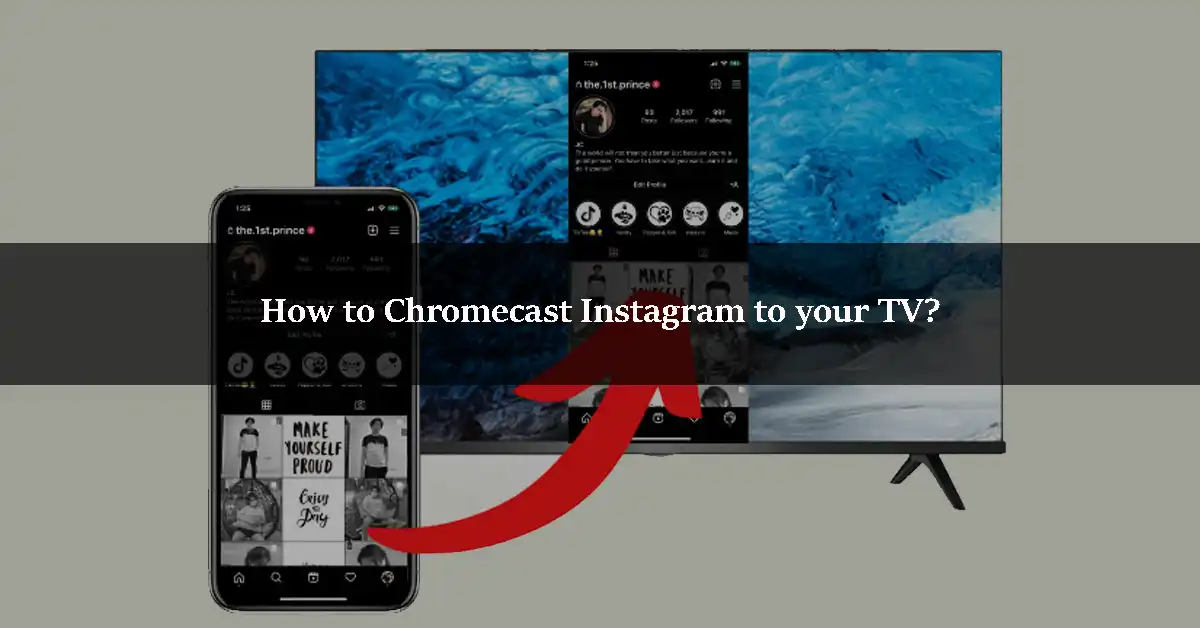

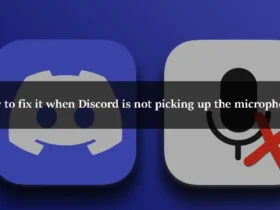
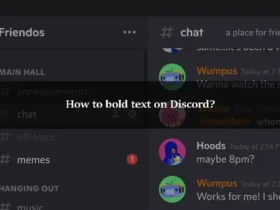
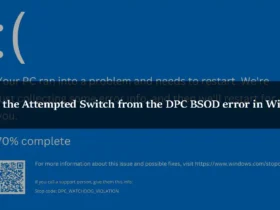
Leave a Reply