People love to post stories on Instagram. They post their own pictures. They post what they are doing, what they have been up to, and more. Most people just upload their stories on Instagram and do not focus on any kind of customization. But some people want to make their stories look unique. Mostly, they do that to get more followers. The most common customization of Instagram stories is the background color. You can change the background color according to your picture to make it look more prolific. If you do not how to do that, then do not worry because this article is for you. In this article, we will show you how you can change your Instagram story background color. Let’s talk about the Instagram app.
What is Instagram?
Instagram is a famous social media app that has over a billion downloads. It has gained the attention of a lot of audiences all around the world. It has a lot of cool features. You can post pictures and videos on it. You can put stories online, try different filters, and follow other people on Instagram to see their posts. People post their stories to show their lives mostly. Putting stories regularly can help you get more followers on Instagram. If you post a good story, then it can get you even more followers. Instagram lets you customize your story. You can add text, make your photo bigger or smaller, rotate it, apply a filter, and change the background. The most effective of these is the background feature. You can put on a background color that outshines your Instagram story. So let us tell you all that you need to know to get a good story on Instagram.
How to change the background color on Instagram?
Step 1
First of all, open your Instagram app on your smartphone and log in to your account if you haven’t.
Step 2
On the top left of the screen, you will see your profile picture with a “+” sign on it. It will be displaying “Your story” under it. Tap on it.
Step 3
Now, swipe to the “Create” mode at the bottom. If you are an Android user, then click the drop-down located on the left side of the screen and select the Create mode.
Step 4
Now, you can type anything on your story. You will see a color icon on the bottom of the screen. Click on it.
Step 5
Choose any color of your choice. Then post it on your Instagram story. It is as easy as this.
How to change your Instagram story background color to a solid color?
If you are not satisfied with the background colors we showed you before, then you can use solid colors for your background. If you do not know how? Then do not worry, just follow the instructions given below.
Step 1
Open the Instagram app on your phone.
Step 2
Go to the “Add To Story” option, and tap on it.
Step 3
You will see a gallery option at the left of the screen. Tap on it. It will take you to your gallery.
Step 4
Select any photo and tap on OK.
Step 5
Normally, the current date appears on your picture, tap, hold, and slide it to the recycle bin to delete it.
Step 6
You will see a Pen icon next to the Stickers icon at the top.
Step 7
Choose any color from the bottom. It will be highlighted in the bottom left corner of the screen.
Step 8
Now, you have to tap on the screen anywhere outside your post.
Step 9
You will see a solid background color for your Instagram story.
Step 10
Click on the tick mark and share your story.
How to change the Instagram background color behind the feature?
Step 1
Open the Instagram app on your phone and tap on the “Add To Story” option.
Step 2
Swipe up to see all the images from your gallery.
Step 3
Select the image of your choice.
Step 4
Adjust the size of the media file according to your choice.
Step 5
Swipe the background of your picture from left to right. It will change the background of your story.
Step 6
Choose any of those colors and then post it on your Instagram story.
Let us tell you that the web version of Instagram on PCs does not support the story option. We hope this article helped you change your Instagram story background color. We gave you a detailed explanation of this topic. If you have any queries about this topic, then you can ask us in the comment section. If you want to share something relevant to this topic, then you can go to the comment section too. We would love to see your comments.

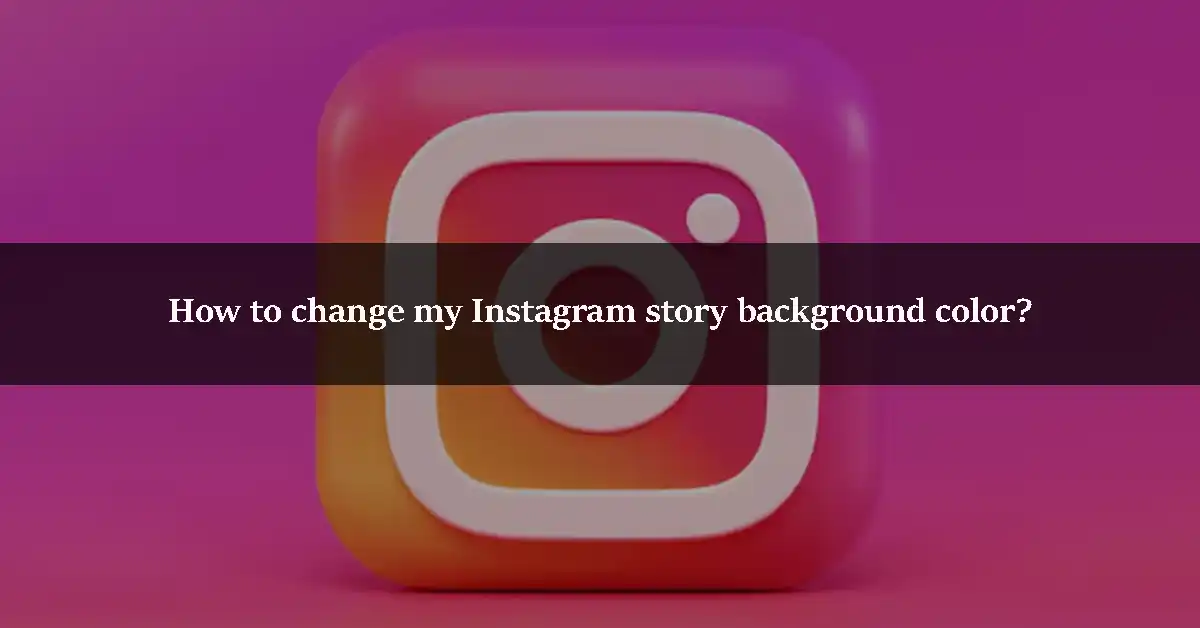

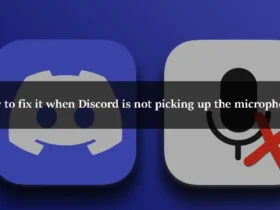
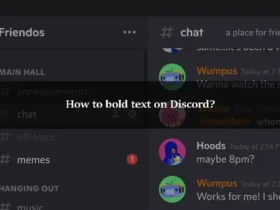
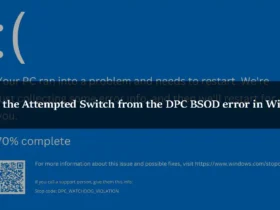
Leave a Reply