The default margin of Google Docs is used most of the time as it works out for almost any kind of paragraph. But sometimes, you need to change margins. If you want to change the Google Docs margin, then this article is for you. In this article, we will help you change margins in Google Docs. So let’s jump right into this topic.
What is Google Docs?
The Google Docs software is free and web-based software provided by Google. It can be run on both desktop and mobile devices like Android and iOS. When you open a new document on Google docs, it makes the page clean and tidy with default settings. It has some default page constraints that include page margin, font size, color, and much more. The default margin from all sides of the document is 1 inch. But, you can change it whenever you want. Let us show you all about the margins in Google Docs and how to change them.
Change margins with Google Docs
Step 1
First of all, sign in to your Google account and open the Google Docs app. If you do not have the app, then open the web version on your desktop computer.
Step 2
You can either open an existing document or a new document.
Step 3
When you open a document in Google Docs, locate the two rulers that are on the top of the page, and the left side of the page. They have numbers written on them.
Step 4
After that, find the bottom-shaped arrows placed on the top ruler. Some parts of the ruler will be deepened at both ends. It means that the scale was used up to those values. Place your cursor on the edge of the dark part, it will turn into a two-pointed arrow horizontally.
Step 5
After that, click on the location where the cursor changes horizontally to a two-pronged arrow, and then click and move the cursor horizontally. You will be able to change the margin. You can increase or decrease the margin value by yourself. The same is for the other end of the scale or ruler.
Step 6
If you see the ruler or scale on the left side of the document, you will see that some part of the scale has become darker. You can place your cursor again on the edge of the darkened part to turn the cursor horizontally into a two-pointed arrow. Adjust the vertical margin of your document if you want. The other end of the margin will be found at the lower end of the current document page. This is how you can change margins in Google Docs.
Use advanced tools
Advanced tools can be an easier way of changing margins on Google Docs than adjusting the margins. If you want to change margins with advanced tools, then click on the File tab at the upper-left corner of the document. Select Page Setup below it. A box will appear in which you will be able to adjust all top, right, left, and bottom margins. These options are on the right side of the box under the column named Margin. To change the margin, simply select the corresponding text box and add in a custom number. It will adjust margins in inches. For example, the number 2 in the top column box will adjust your margin 2 inches down. You can adjust the margin as it fits you.
You will successfully set a margin for your document. When you click the OK button, your document’s rows will be automatically formatted according to the margin set in the Page Setup box. Remember that all of the margins that you entered are in inches and they will reflect the same length in the paper print of the document. If you want to set your margin as default, then you can click on the Set as the Default button in the Page Setup Box. All your future documents will be set in that same margin.
Can I lock a margin in Google Docs?
Let us tell you that there is no way to lock a Google Docs margin. You can only edit it whenever you want. If you set the permissions correctly, then you do not have to worry about others messing with your settings. Use the Share button at the top right corner of the page to share your document with someone else. You can enter the email of the person you want to share it with. You can also choose if they can view, edit, or comment on your document. If you do not want others to change your margin, then do not use the Edit option.
We hope that this article helped you change the Google Docs margins from default to custom. You can easily choose margins according to your choice. It lets you change it whenever you want. We explained two methods to change the margin in Google Docs. If you have any questions about this topic, then you can surely ask us in the comment section. We would love to solve your problem. Let us know your thoughts on this article.

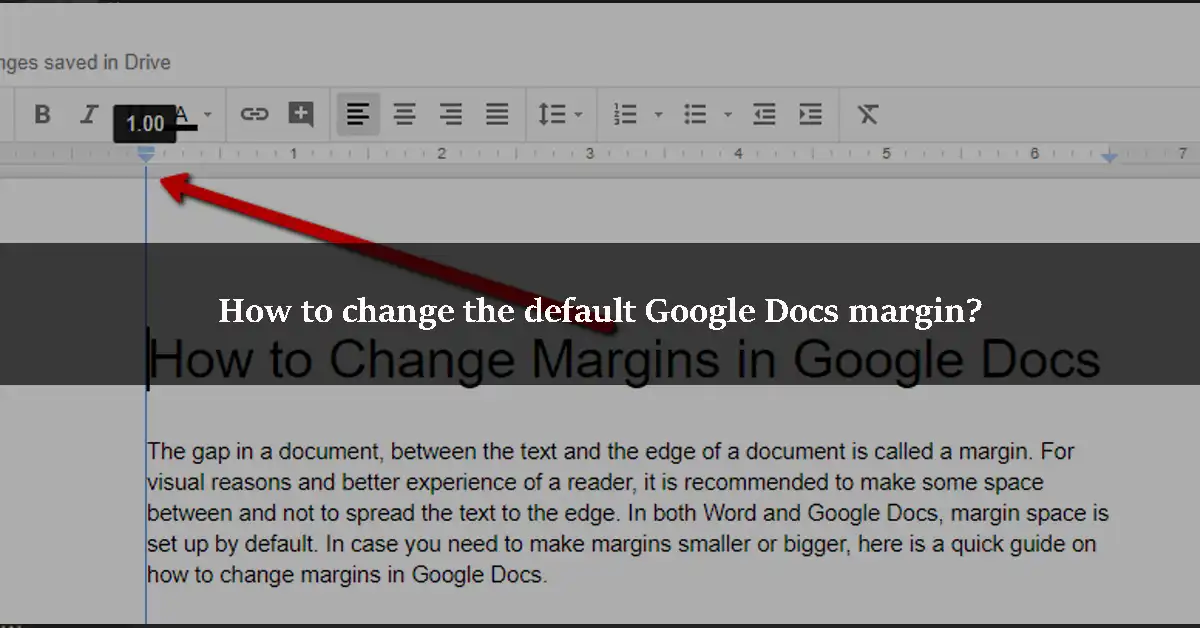

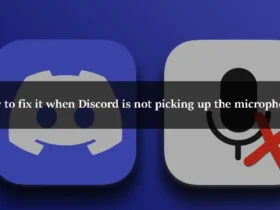
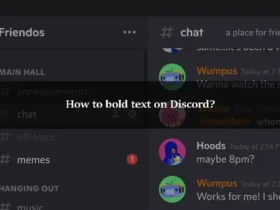
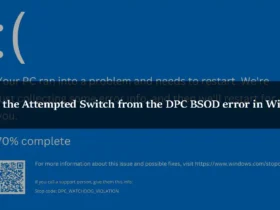
Leave a Reply