Slack is a cloud-based set of proprietary team collaboration online services and software tools developed by Slack Technologies. It is a communication tool to place files and send or receive messages. You can communicate with others through screen share too. If you want to know how to share your screen on Slack, then this article is for you. In this article, we will help you share your screen on Slack. So let’s hop into it.
What are the uses of screen sharing on Slack?
You can only use the screen share feature of Slack on Macs and Windows devices. You have to buy its paid version. It is not possible to share your screen through the web version of Slack. You have to enable the Slack calling feature for other members to share their screens.
In the past, Slack allowed all of its users to make calls to share screens with other people. But when the new update came, the Slack users got to allow other users to interact with the screen including drawing, typing, and editing on the screen. Slack shared an example on ZAPIER explaining that the company relies on interactive screen sharing so that two, three, or more users can work together and customers can respond to tickets. The official blog of Slack is Zapier.
Slack allows you to bring your small business employees and yourself together and collaborate with some interactive facilities. You can be anywhere and collaborate with others using Slack. You have to buy the premium Slack app on Windows or Mac desktop to try the new screen share feature.
The method of enabling this feature is very simple. You only have to do a few things during a Slack call. Just click on the Share control of your screen button. It will give each participant their cursor on the call. They can edit, type, and draw on the shared screen.
Things to remember about Slack Screen Share
You must remember some important points before sharing your screen on Slack. You will be able to see your team’s shared screen only when you use Slack in Google Chrome. If you want to share your screen, then go to Slack: Mac Desktop APP or Windows desktop app.
Slack makes the member an active speaker by default if he is sharing the screen. Other users can only watch his shared screen.
Only one person can share their screen at once. The other person can only share their screen if you stop sharing your screen.
How can I share my screen on Slack?
The screen share feature is an extension of Slack’s basic calling feature. You can access it from any channel or direct message. First, you have to start a call by clicking on the phone icon in Slack and then press the Share Screen button. You can only share one screen even if you have more than one monitor running. When you share your screen, all the other participants view your screen. They can also see your mouse cursor. The video feed from your camera is disabled automatically when you start sharing your screen. When you stop sharing the scream, it will turn it on again. Your notifications are also muted when you are sharing your screen on Slack. Turn on Slack’s calling feature for your team to use the screen sharing feature. You can also use an alternative app if they work best for your team. You can use many alternative extensions or applications on the internet to share your screen on Slack. They can help you share your screen with other users.
Slack acquired the Screenhero workplace app in 2014 to develop the screen sharing ability. These features are becoming official on the Slack apps.
We hope that this article helped you share your screen on Slack. If you are at home or you are unable to go to work for any reason but you have to represent something, then you can use Slack to share your screen. It will represent whatever you do on the screen. We have explained how to share your screen on Slack. If you have any queries related to this topic, then you can ask us in the comment section. We would try to solve your issue.

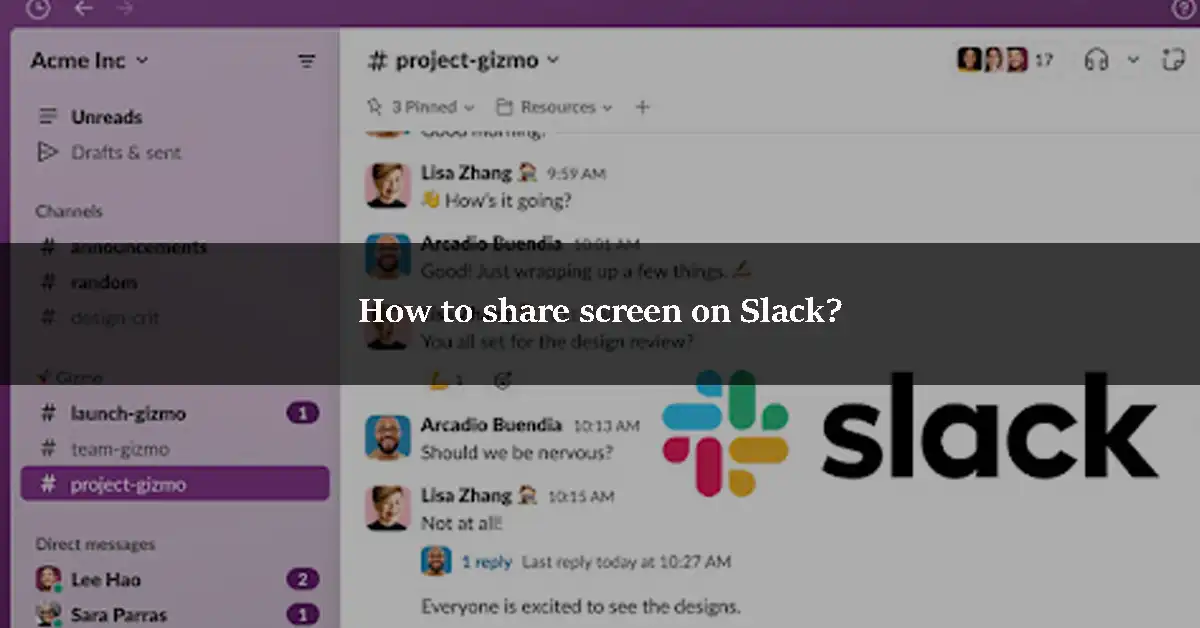

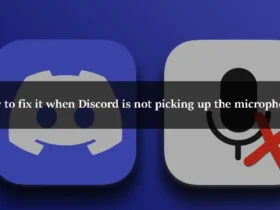
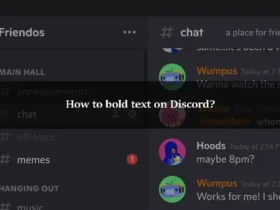
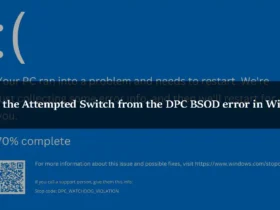
Leave a Reply