Passwords are the most important thing to do for keeping your account safe. They let you sign in to your account. No one knows your password except you. But sometimes people get to know your password due to some reason. The best solution, in that case, is to change your password. If you want to change your Instagram password, then you are at the right place. Let us show you how you can change your Instagram password. Let’s first talk about Instagram.
What is Instagram?
Instagram is a famous social media app that has over a billion downloads. It has gained the attention of a lot of audiences all around the world. It has a lot of cool features. You can post pictures and videos on it. You can put stories online, try different filters, and follow other people on Instagram to see their posts. People post their stories to show their lives mostly. They can post their videos and pictures on Instagram.
Instagram makes your account secure by providing you a password. The password becomes the guarantee of your Account’s safety. You can change your account password to ensure more security. If you do not know how to change that, then follow the instructions in the section below.
How to change the Instagram password from my smartphone?
Step 1
Open your Instagram home page and tap on your profile icon at the bottom right corner.
Step 2
Click on the Three horizontal-line option. It will be available at the top right corner.
Step 3
Click on the gear-shaped icon in the middle of the screen. It is the Settings option.
Step 4
Find the Security option and click on it.
Step 5
You will see the Password option on the security page. Tap on it.
Step 6
Type in your current password, then your new password, and then confirm your password.
Step 7
Tap on the tick option. You will be logged out from your account. You will have to log in with your new password to get access to your account.
How to change my Instagram password from my PC?
Step 1
Go to the official Instagram website from your web browser.
Step 2
You will be asked to log in to your account. Give your email and password to log in.
Step 3
You will see your profile icon at the top right corner of the screen. It will take you to your profile page.
Step 4
Now, select the Settings option that is available next to your profile name.
Step 5
Find and tap on the Change Password option.
Step 6
Fill in the required entries. You will have to enter your current password, then your new password, and then confirm the new password. After that, click on the Change password option. Your Instagram password will be changed.
How to reset my Instagram Password?
Sometimes you forget your current Instagram password. It makes you unable to log in to your account. You can not log in to your Instagram account without a password. In this case, you can reset your password. If you do not know how to reset your Instagram password, then do not worry because we will help you do that.
Reset from PC
Step 1
Open the https://instagram.com/ website on your web browser.
Step 2
You will see the login interface. Click on the Forgot Password option.
Step 3
Provide the details that you used to sign up for your Instagram account.
Step 4
Click on Send log-in link button.
Step 5
Now, check your email or phone number to get the reset link and reset your Instagram password.
Reset from Android/iOS
Step 1
Open the Instagram app on your Android/iOS device.
Step 2
Tap on the Get help signing in option on your Android device, and Forgot Password option on your iOS device.
Step 3
You will be given a list of options. Log In with Facebook, username, Email, or SMS. You can choose one of them. Then, click Next.
Step 4
Now, choose from the options.
Step 5
Look at your Email or SMS for the reset code.
Step 6
Click on login as username or reset your Instagram password link.
Step 7
Type in the new password and click on the Reset Password button. Your password will be reset.
We hope this article helped you to change your Instagram password. You should have a strong password if you want to save your account from hacking. We gave you a detailed explanation to change your Instagram password. If you have any queries related to this topic, then you can ask us in the comment section. We would love to help you.

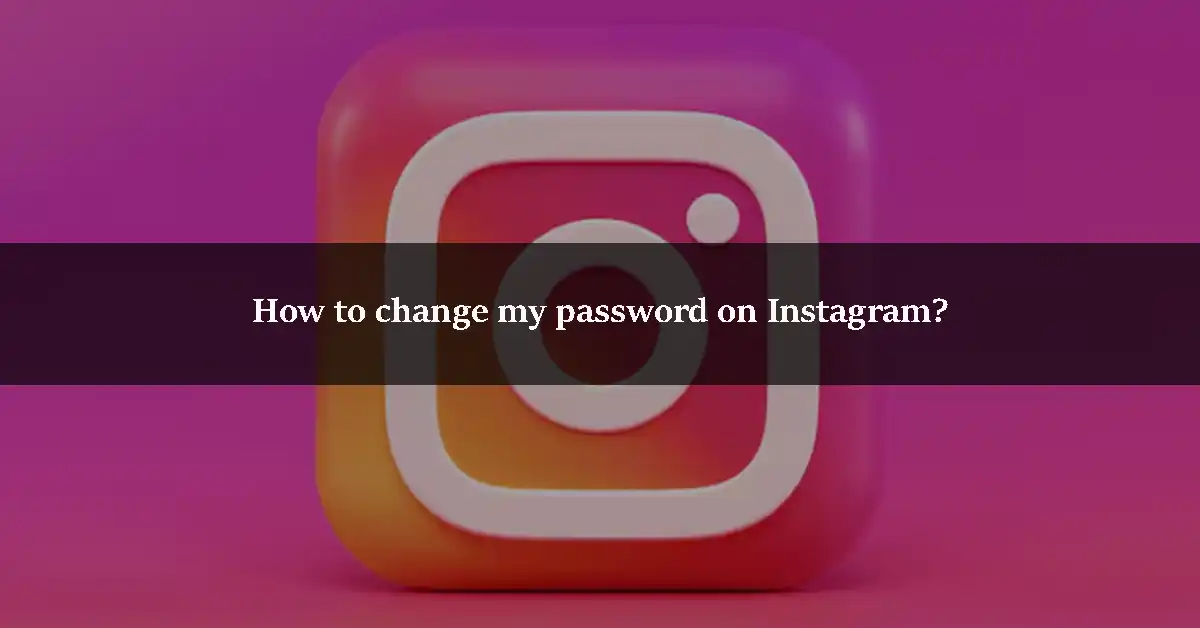

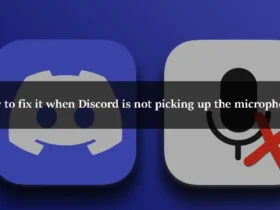
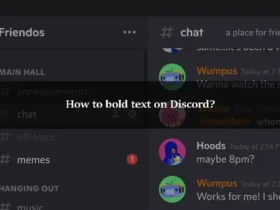
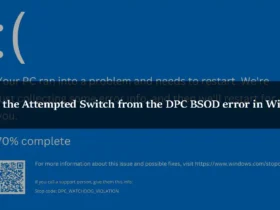
Leave a Reply