People put their profile pictures on social apps. It helps others get to know it’s your id. You can put on your profile picture on many apps like Instagram, Whatsapp, Facebook, and many more. If you want to change or put a new profile picture on your Instagram account, then this article is for you. In this article, we will show you how to change your Instagram profile picture. So let’s jump right into it.
What is Instagram?
Instagram is a famous social media app that has over a billion downloads. It has gained the attention of a lot of audiences all around the world. It has a lot of cool features. You can post pictures and videos on it. You can put stories online, try different filters, and follow other people on Instagram to see their posts. People post their stories to show their lives mostly. They can post their videos and pictures on Instagram. Instagram lets you post a public bio for your profile. You can also chat with your Instagram. It is available on both your mobile devices and PCs. You can put your bio on Instagram. It lets you show yourself. You can type your age, nationality, or anything you want on your bio. You can also share links to other sites, or app, or even profiles on your bio.
Instagram is a secure app. You can customize your privacy on it. You can choose whom to show your posts, stories, and accounts.
Instagram lets you choose your profile picture. You can use any picture as your profile picture on Instagram. If you do not know how to change your profile picture on Instagram, follow the section’s instructions below.
From mobile phone ( Android / iOS )
You can change your Instagram profile picture from both Android and iOS phones. Let us show you how to do that.
Step 1
First of all, open the Instagram app on your Android or iOS phone.
Step 2
Tap on your profile icon on the bottom right corner of your screen.
Step 3
Your profile information screen will come up. Tap on the Edit profile option.
Step 4
You will see a Change Profile Photo option under your image. Tap on it.
Step 5
Instagram will ask you to choose from these options.
- New Profile Photo
- Import from Facebook
- Remove Profile Photo
Tap on the New Profile Photo option.
Step 6
Your gallery will be opened. Choose a picture from your gallery.
Step 7
If you want to put the profile picture from your Facebook account, then tap on the Import from Facebook option.
Step 8
When you select the image of your choice, tap on the Tick arrow on the top right corner of the screen.
Step 9
Instagram lets you apply a filter to your image. You can also put the profile picture without any filter. Your profile picture will be changed.
From Browser
You can also change your Instagram profile picture from your browser. Let us show you how to do that.
Step 1
Open the default browser of your PC, and go to https://www.instagram.com/.
Step 2
Log in to your Instagram account if you haven’t.
Step 3
Your profile icon will be available at the top right corner of your computer screen. Click on it.
Step 4
Your Instagram information screen will open. Tap on the Edit profile option.
Step 5
Find the Change Profile Picture option. It is available under your current profile picture. Click on it.
Step 6
Click on the Upload Photo option.
Step 7
Select any picture from your PC, and put it as your profile picture.
We hope that this article helped you change your profile picture on Instagram. It is an easy process, and you can do it both on your phone and PC. If you have any queries related to this topic, then you can ask us in the comment section. We would love to help you. You can also share your thoughts about this topic in the comment section. Was this article helpful? Let us know in the comment section.

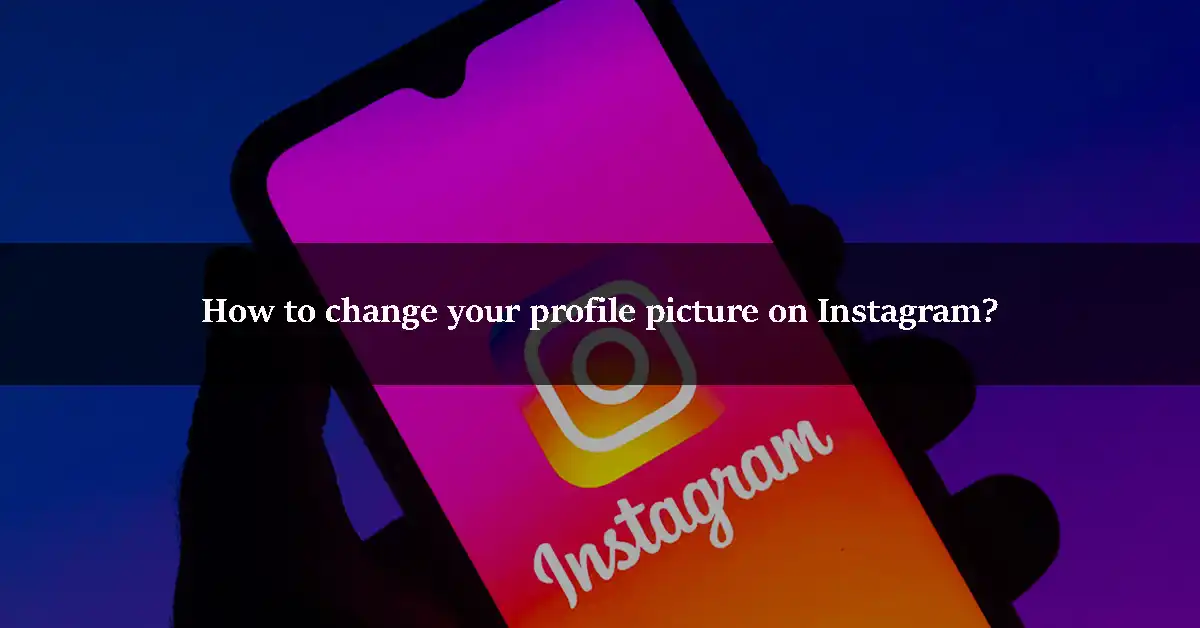

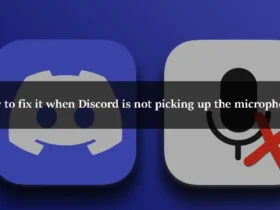
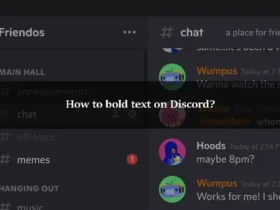
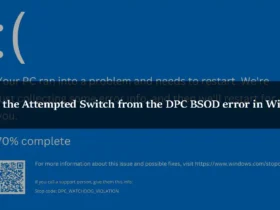
Leave a Reply