Lets see How to Cancel Your Spotify Account? Spotify is surely one of the greatest platforms for music streaming having 200 million users in the world. For some people, it is for free and for others you’ve to pay. The question that comes to the mind of the users that how to cancel your Spotify account if you’re not using it for some reason.
Though it isn’t a straightforward task to cancel your Spotify account, it isn’t even rocket science. Without contacting customer service, you can’t cancel your Spotify premium account with the help of the app, but we are bringing you away through wish you’ll be able to cancel your Spotify subscription without any issues.
If you think that Spotify isn’t right for you and you’re willing to save your money on monthly basis then you must carefully read till the end as we’ll guide you on all the steps you need to perform to cancel your Spotify account.
Things you must know before canceling your Spotify Account
There are certain things you must know before canceling the Spotify account. Firstly, you need to cancel the subscription and as soon as you cancel it, you’ll lose all your playlists and you won’t be the owner of that music anymore.
If you’re not canceling your account and just unsubscribing it then you can have access of those playlists and you can listen to that music for free. Secondly, your username will be lost, and your student discount will be wasted. You can only use your student discount 1 year after you sign up again for Spotify.
How to cancel Spotify Subscription on an Android Device?
Canceling a Spotify subscription on an Android device is simple and can be done by following these steps: –
- Open the Spotify website on the web browser of your Android phone.
- After you successfully log into your account, find the ‘’My Account’’ button situated on the top right of your mobile.
- Tap the ‘’My Account’’ button and go to the ‘’Your Plan’’ section.
- Click on Change Plan and find the ‘’Spotify Free’’ section.
- Click on ‘’Cancel Premium’’
- Lastly, tap on ‘’Yes Cancel’’ and your Spotify subscription will be canceled.
How to cancel Spotify Subscription on iTunes?
Through iTunes, you can subscribe to anything you want with the help of Apple Id. If you have subscribed to Spotify on iTunes, you can cancel the subscription by following these easy steps: –
- Turn on the settings of your iPhone and click on ‘’iTunes and App Store button’’
- Click on the Apple id and tap on the ‘’View Apple ID’’ option.
- Find the ‘’Spotify Subscription’’ menu on the Subscription tab.
- After you turn on ‘’Spotify Subscription’’ click on cancel subscription and your Spotify subscription will be canceled.
If you’ve subscribed to Spotify on i5/i7 Laptop, then you can unsubscribe it with the usual steps of canceling the subscription.
Why am I not able to cancel my Spotify Subscription?
If you’re not able to cancel your Spotify subscription, then this can be because you’ve subscribed through any other app for instance iTunes. If you’re unable to log in to your Premium subscription account, then you can reset the password to check which Email address is connected with your account. If you want to check whether you have any Spotify account associated with your Facebook, then you can just go to apps in the settings menu to find out.
Can I reactivate my Spotify account?
Most users have a question that after canceling their subscription, what if they change their minds and want to reactivate their account. Spotify offers a very good opportunity for those who want to revert their decision, as Spotify secures all the settings and playlists for 3 months after cancellation day, so you can continue using your account even after cancellation.
How to delete Spotify account permanently?
Once you’re done with canceling your Spotify subscription with the steps discussed above, you can contact the customer support of Spotify to delete your account permanently. You must keep in mind that there is no way back once the account is deleted, all the settings and playlists will be gone forever, and you’ll have to choose a new username when you create an account next time.
Following are the steps you must do to delete your account completely.
- Locate the Spotify Cancellation page and tap ‘’Account’’
- Tap on the ‘’I want to close my account’’ option.
- Tap on the ‘’Contact to Close’’ option to talk with the representative.
- Fill in all the information asked and tap on ‘’Start Chat’’
- Explain to the representative that you are willing to close your account permanently.
- An email will come confirming that your account has been permanently canceled.
FAQs
How do I delete my Spotify?
Log into your Spotify Account. Locate ‘’Change Plan and click on Spotify Free. Cancel the Spotify Premium and your subscription will be canceled.
Why can’t I delete my Spotify account?
To delete your Spotify account, you first need to cancel your premium subscription. Once your subscription is canceled, you can delete your Spotify account but once you delete your account, you can’t revert it back.
How do I delete my Spotify account on my iPhone?
Go to your account after successfully logging in to Spotify. In the subscription section, go to the Payment Info page and cancel your subscription.
How do I permanently delete my Spotify account?
Go to the Spotify cancellation page and tap on the Account button. Click on Contact to Close and talk with the representative to inform you that you need to permanently delete your Spotify Account. A confirmation email will come once your account is successfully closed.

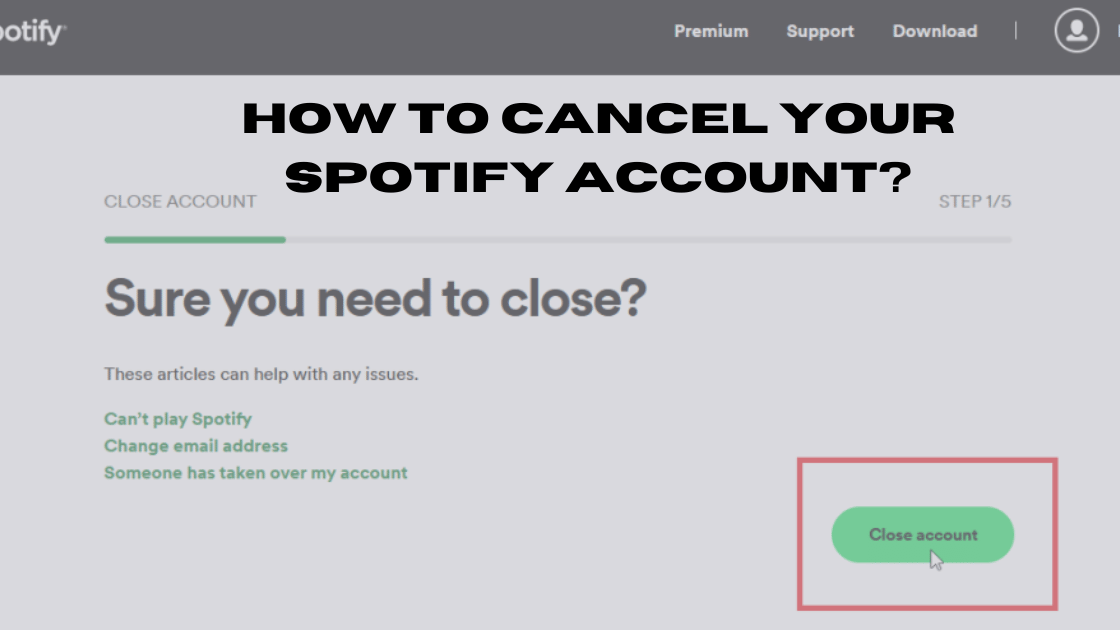

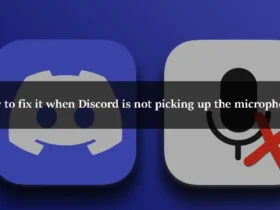
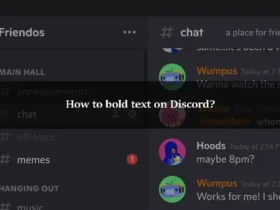
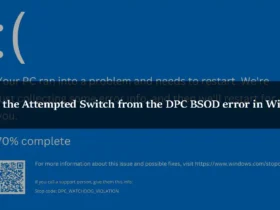
Leave a Reply