Lets see How to enable Dark Mode for Google Chrome? Just like Facebook Dark Mode, Google has introduced the Chrome dark mode too. In the dark mode, the screen will turn from white to black. The best part about Chrome Dark mode is that it will save your battery life as it is proven that a brighter screen uses more power than the darker one.
Chrome Dark mode can’t be enabled by just 1 method for all operating systems; you’ll have to use a different method to turn on the dark mode in all your devices. If you are still not aware of the Chrome dark mode, you should stop worrying because we’ll completely guide you on enabling dark mode in Android, IOS, and Windows 10.
How to enable Chrome Dark Mode for Android?
If you have a mobile with Android 10, you won’t face many problems because the Chrome Dark mode can be easily enabled by turning on the Dark mode theme in the settings menu.
If you are an old version of Android, you’ll have to enable Chrome dark mode through Chrome Flags. Follow these steps to enable it:
• Type Chrome://flags/ into Chrome address bar.
• After Chrome Flags is successfully turned on, you can find the Dark Mode, and it will show you 2 suggestions.
The first option is Android web content dark mode. If you select this option, Chrome will change the way it communicates with other websites. Chrome will first search if there is a dark mode of the website you’re surfing. If yes, then the website’s dark mode will automatically be turned on, but if there is no dark mode on that website, then Chrome will switch the colors of the site to darker ones. You can restart your Chrome to enjoy Chrome dark mode.
The second option is Android Chrome UI dark mode. In this option, your Chrome interface will turn darker by itself. To select this option, you have to turn on the flag, go to themes, and select Chrome UI dark mode. As the darker mode hasn’t been advanced yet, there is a chance that some websites will still show you a lighter interface.
How to turn on Chrome Dark mode for iOS?
The users using iOS 13 shouldn’t worry much as once they enable system-wide dark mode in their phone, Chrome will automatically turn on the dark mode. You can check your iOS version by going to Settings, clicking the general menu, finding the about section, and there you’ll be able to see your version.
By following these steps, you can turn on system-wide dark mode:
• Turn on the control center and search for a brightness indicator. You’ll find it adjacent to the volume button on the screen. Hold it down, and the control interface will appear.
• Change the Appearance toggle from light to dark, and the dark mode will be turned on.
The users having an older version of iOS can turn on the dark mode by following these steps.
• Select Accessibility in the General of the settings tab.
• Choose Display Accommodation and select the Invert Colors option.
• Click on the Smart Invert option, and your dark mode will be turned on.
How to turn on Chrome Dark mode for Windows 10?
• Open Chrome and toggle to the Settings menu.
• Select Personalization and click on the color option.
• Change your default app mode to dark mode, and it will turn all the apps, including Chrome, into dark mode.
• You can restart Chrome and enjoy the experience.
Why use Dark Mode?
Firstly, many eye specialists advise using mobile on a dimmed light as the power of the screen can strain your eyes to make your eyes tired. You can watch the screen for a longer time without getting your eyes damaged with the dark mode.
Secondly, in the dark mode, you’ll see the screen and the text more easily compared to the light mode. The last but amazing feature of the dark mode is that it will produce less light, and as per research, the darker the screen, the less charge it will take. That means your battery life will be stronger.

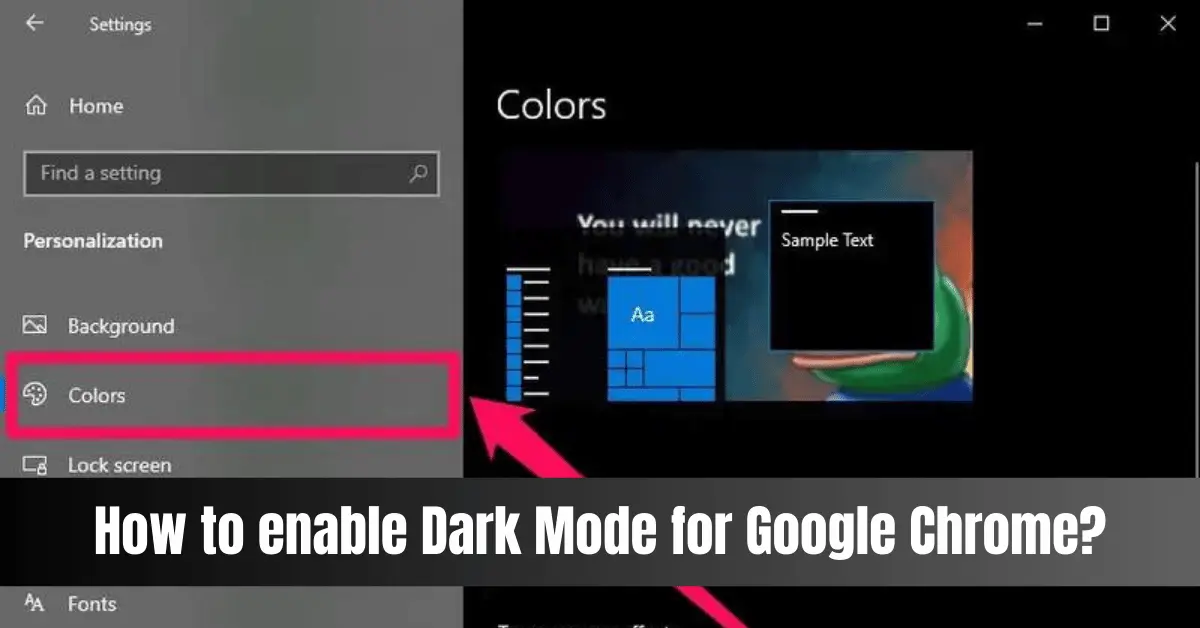

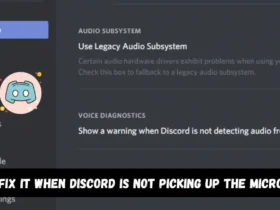
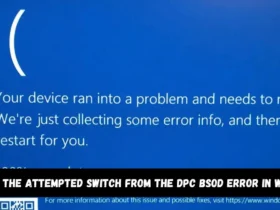
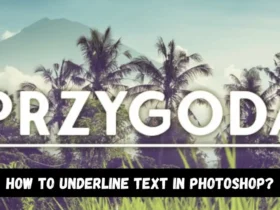
Leave a Reply