How to download Instagram photos on Mac?
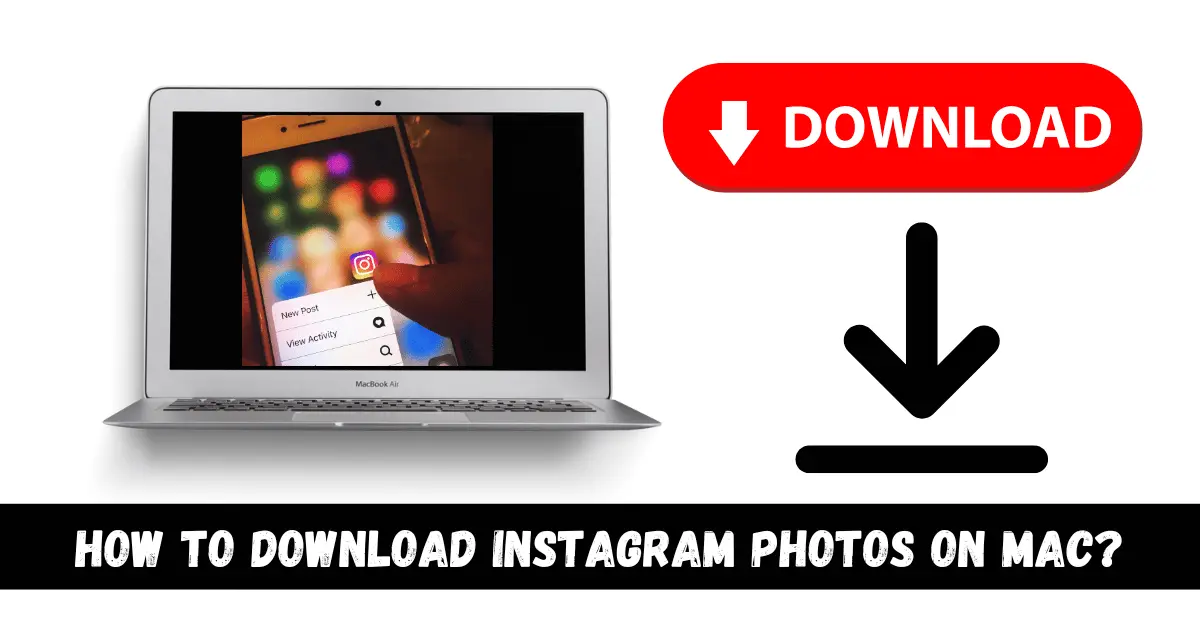
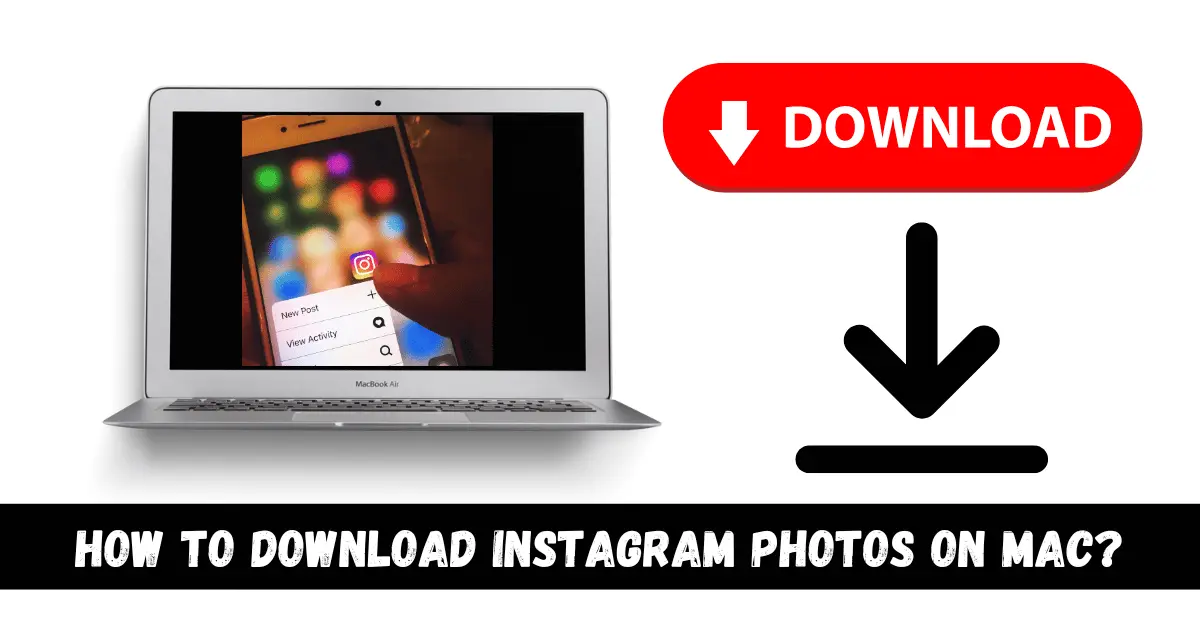
Instagram is loaded with pictures and videos of all types. It is one of the most used apps in the whole world. Unfortunately, it does not give you an option to download those pictures and videos. You can only view and save them on Instagram. That is why people use third-party apps to download Instagram photos. If you want to download Instagram photos on your Mac, then this article is for you.
In this article, we will show you how to download Instagram photos on your Mac. So let’s jump right into this topic.
What is Instagram?
Instagram is a social media app that was bought by Facebook back in 2012 for 1 Billion dollars. It has billions of users around the world. Instagram is the app of pictures. People post their pictures on Instagram. You can follow or get followed by people on Instagram. People love to have more followers. Some people even pay to get more followers. It is a great app for business ideas as well.
You can share your pictures and videos on Instagram. You can also put stories on Instagram. It has a lot of cool features. It just shorts one feature. The Download feature. You can not download a picture nor a video on Instagram. It is not possible on the official Instagram app. However, we can use third-party apps to perform this task. So let us show you how to download photos on Instagram on your Mac.
Step by step Guide: How to download Instagram photos on Mac?
Download Photos on Mac or Windows
You can access the Instagram website and use it on your PCs. You do not necessarily need a third-party app for your Windows or Mac PC. Let us show you how to download an Instagram picture without a third-party app.
Step 1
Open the Web browser on your Windows/ Mac PC and go to the https://www.instagram.com/.
Step 2
Log in to your Instagram account if you have not. Open it otherwise.
Step 3
Find any picture from your Instagram.
Step 4
Click on the three dots at the top right corner of that picture.
Step 5
Find the Copy Link option and click on it. The picture’s link will be copied.
Step 6
After that, go to the DownloadGram website on your browser. Use this link: https://downloadgram.com/.
Step 7
You will see a URL section. Paste the link to the picture and click on Download.
Step 8
A pop-up message will appear. Click on the Download Image option and choose the location of the picture. That picture will be downloaded on your Windows/ Mac PC.
Download Instagram Photos on Android
If you want to know how to download Instagram photos on your Android phone, then follow the step-by-step guide in the section below.
Step 1
Open the Google Play Store app on your Android smartphone and type the Downloader for Instagram app on the search bar.
Step 2
Install the first app from the searched results.
Step 3
Now, open your Instagram app and log in to your account if you have not.
Step 4
Find the picture that you want to download and click on the three dots on the top right corner of the picture.
Step 5
Tap on the Copy Link option. It will copy that post’s link.
Step 6
After that, close the Instagram app and open the Downloader for the Instagram app.
Step 7
Paste the link to the post in the URL section and click on Download. The picture will get downloaded on your Android device.
Download Instagram photos on iOS phones
You can just use your iOS phone to download a picture from Instagram. We will show you how to download a picture from Instagram without any third-party app.
Step 1
Open the Instagram app on your iPhone.
Step 2
Log in to your Instagram account if you have not.
Step 3
Find the picture that you want to download.
Step 4
Tap on the three-dot icon on the top right corner of the post.
Step 5
Tap on the Copy link option.
Step 6
After that, go to the Safari browser and paste that link. It will display that picture on the browser.
Step 7
Tap and hold on to the picture to copy it on your clipboard.
Step 8
Now, open the Notes app and paste the image.
Step 9
Tap on the Share option and find the Save to Device option and tap on it. The picture will be saved on your device.
Conclusion
We hope that this article helped you download photos from Instagram. We have shown easy tricks to download photos on Instagram. If you do not want to copy the link every single time, then you can download the GB Instagram app on your Android phone. This app lets you download pictures and videos within the Instagram app. It has a lot of cool features. You can hide your story view.
If you feel any confusion about this topic, then let us know in the comment section. We would try to resolve your issue as fast as possible.


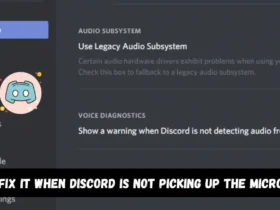
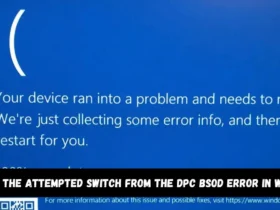
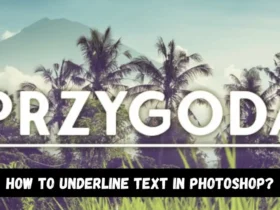
Leave a Reply