How to clear the Instagram cache on iPhone?
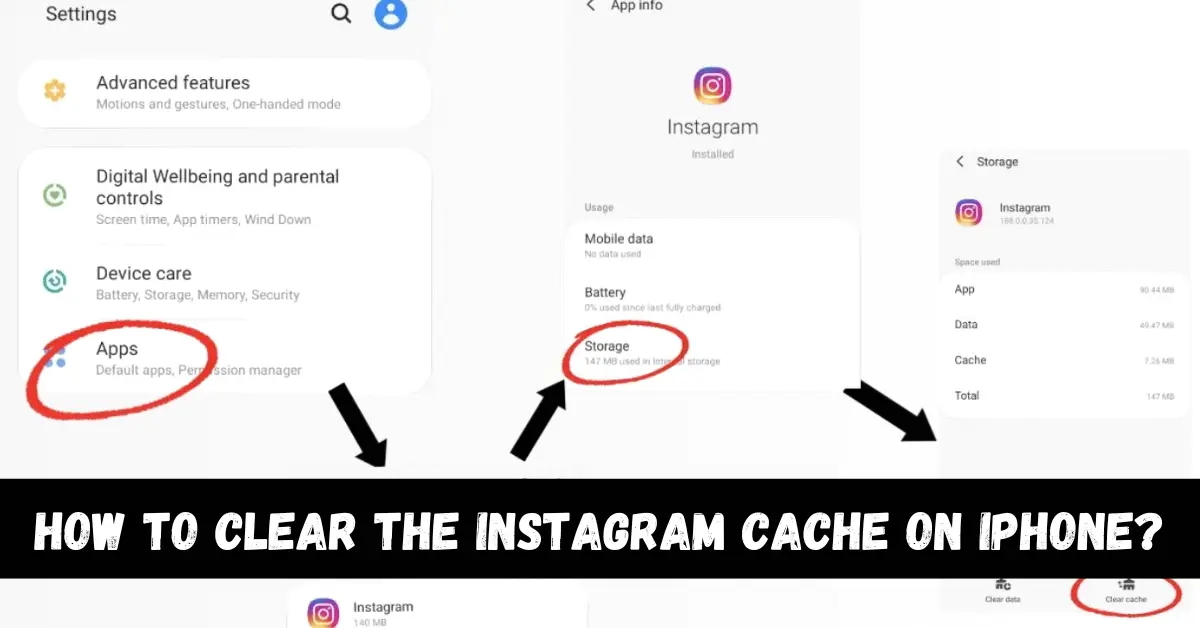
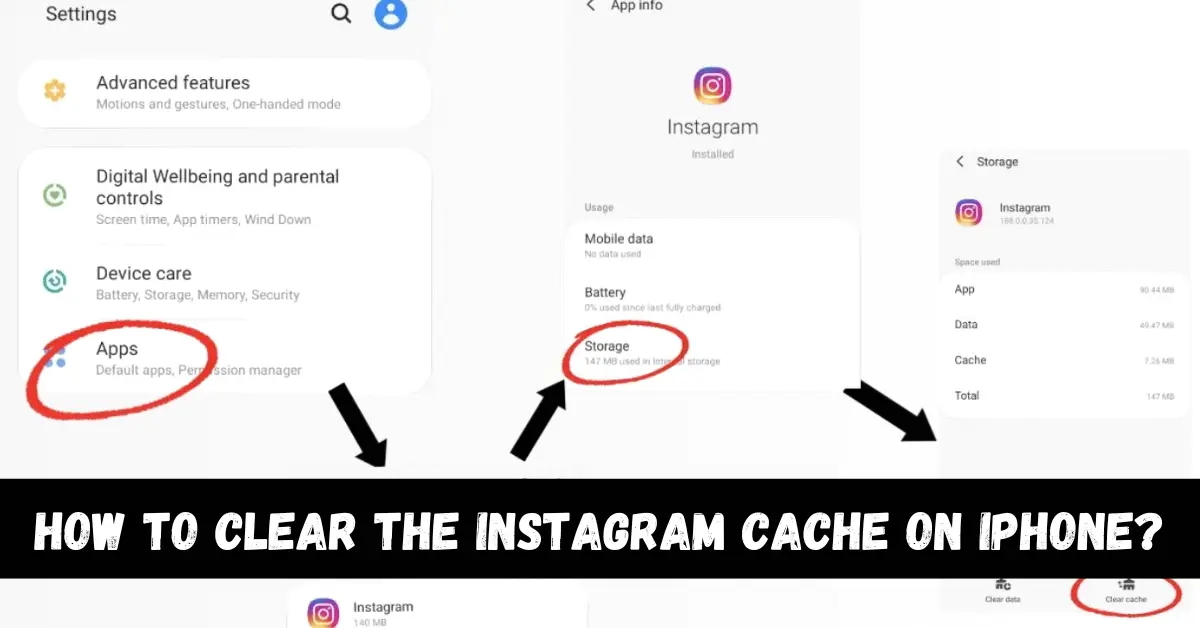
Cache takes a lot of unwanted space on your phone and it slows down the phone’s performance as well. The Instagram cache also affects the performance of your device. Removing it can help you save up some storage space, as well as make your device’s performance better.
If you want to clear the cache of your Instagram app on your iPhone, then this article is for you. In this article, you will learn all about deleting cache on Instagram. So let’s jump right into this topic.
What is Instagram?
Instagram is a famous social media app that has over a billion downloads. It has gained the attention of a lot of audiences all around the world. It has a lot of cool features. You can post pictures and videos on it. You can put stories online, try different filters, and follow other people on Instagram to see their posts. People post their stories to show their lives mostly. They can post their videos and pictures on Instagram.
Instagram lets you post a public bio for your profile. You can also chat with your Instagram. It is available on both your mobile devices and PCs. The Instagram app also contains a certain amount of cache. It takes up some part of storage and slows down the device. That is unwanted space. You can free your Instagram app from this cache by following the instructions given in the section below.
There are two main methods to delete cache on Instagram:
- Manually
- Permanently
Let us show you both these methods.
Method 1: Clear cache manually
You can not delete the Instagram cache on your iPhone. It can be done on Android devices though. You can clear the Instagram cache on Instagram by uninstalling it and again install it from the App Store. Let us show you how it is done.
Step 1
Open your iPhone and go to the Settings option.
Step 2
Go to the General option and tap on iPhone storage.
Step 3
Here, you will find the list of apps on your iPhone.
Step 4
Find the Instagram app from the list of apps.
Step 5
Tap on the app. It will display the app’s data.
Step 6
There will be a Delete option to delete the app. Tap on it. Your Instagram app will be deleted. You can download it again from the App Store.
Method 2: Delete Cache permanently
If you do not want to delete your app, then you can use a third-party app to delete the cache permanently. They might possess a security threat to your iPhone, so it is up to you if you want to use them or not. Let us show you the step-by-step guide to delete Instagram cache permanently.
Step 1
First of all, make sure that your iPhone and PC are connected to the same internet.
Step 2
Open the iMyFone app and click on the 1-Click Free Up Space option that is located on the top right corner of your screen.
Step 3
Choose the Quick Scan option.
Step 4
The cache files on your iPhone device will start getting scanned.
Step 5
When the scanning is finished, tap on the Clean option that is located next to the Junk Files and Temporary Files.
Step 6
All the cache from your iPhone ( including the Instagram cache ) will be removed.
Conclusion
We hope this article helped you clear cache from your Instagram app. We showed you two different methods to do it. The first method is a lot safer than the second one. You can choose the second method at your own risk. We explained all the little details of this topic.
If you still have any queries related to this topic, then you can ask us in the comment section. We would love to help you. You can also share your thoughts about this topic in the comment section. Was this article helpful? Let us know in the comment section.


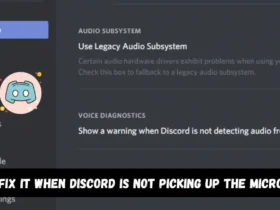
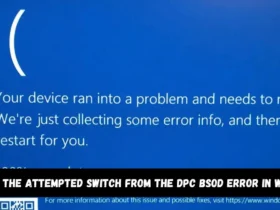
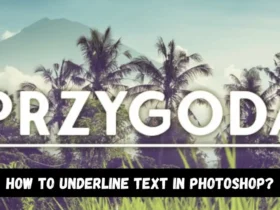
Leave a Reply