How to add a star symbol on Instagram?
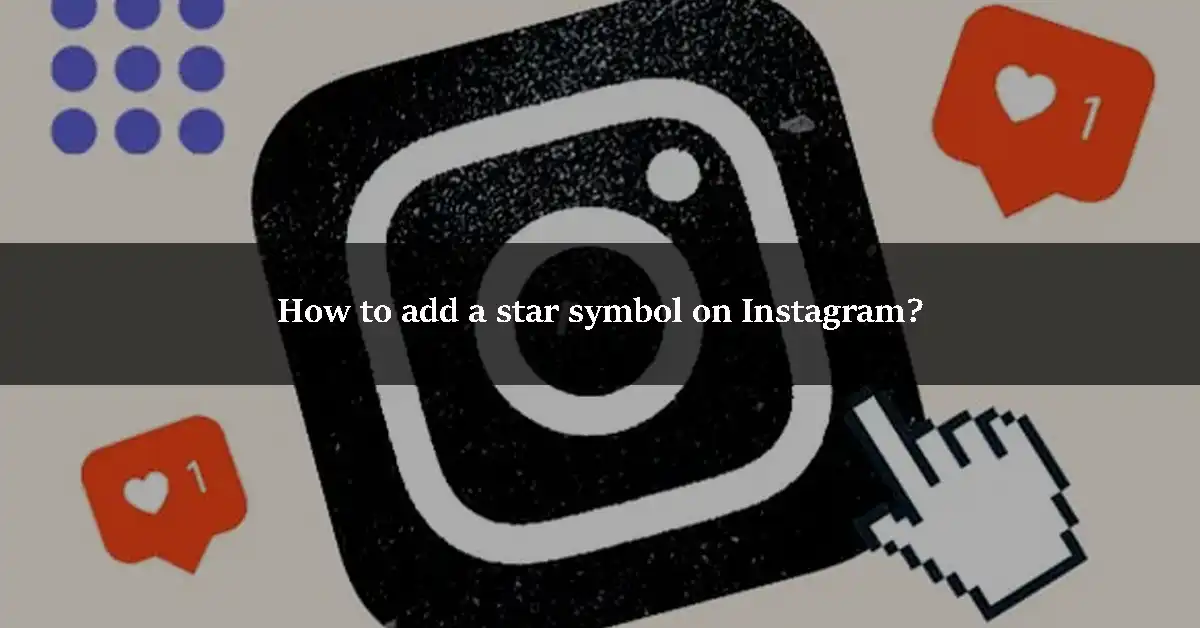
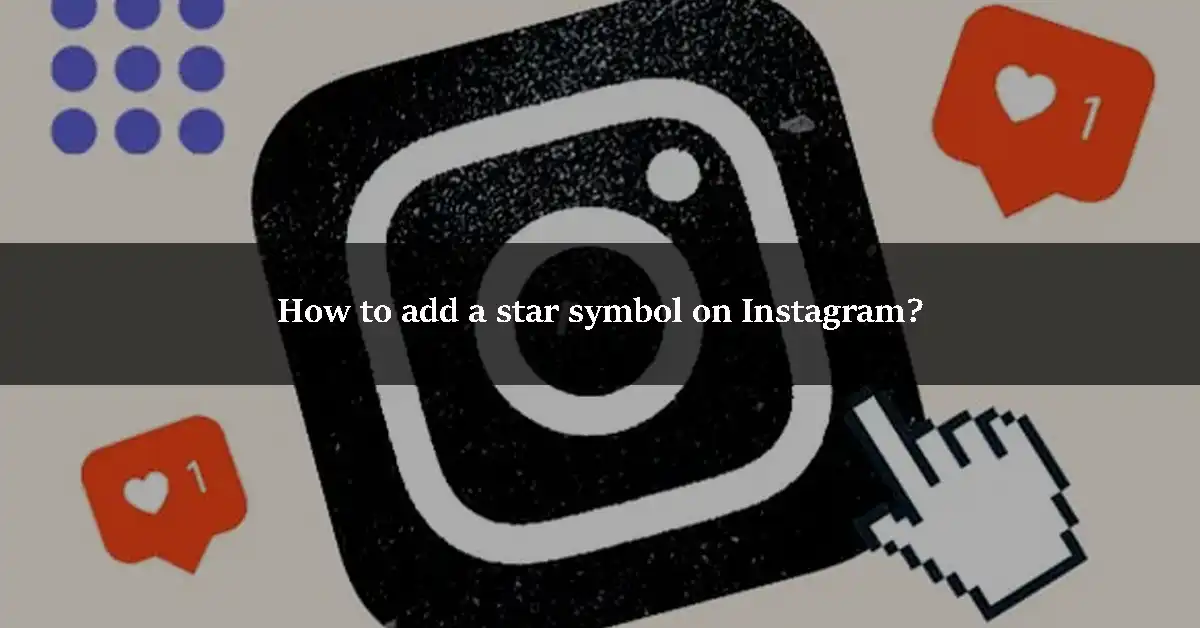
People try a lot of ways to get more unique than others on Instagram. This can help them gain more attention and followers. Adding a star symbol in your post can help you gain the attention of others. If you want to add the star symbol on Instagram, then this article is for you. In this article, we will help you add different types of stars to your Instagram posts. So let’s jump right into this article.
What is Instagram?
Instagram is one of the most used apps in the world with over a billion downloads and millions of users. It was bought by Facebook in 2012 for 1 Billion USD. People use Instagram to post their pictures and videos to gain more followers. Instagram is like a race platform on which everyone tries to get more followers than others. They post their pictures, videos, and stories.
People always focus on unique stuff. That is why Instagram users try to find unique ways to attract more audiences. There are a lot of ways to get more followers on Instagram. You can post trending content, motivation quotes, cool captions, and lots of other stuff to get the attention of your audience. You can use a star symbol in your Instagram posts to make them more unique and efficient. Let us show you how to add a star symbol on Instagram.
Step by step Guide: How to add a star symbol on Instagram?
Method 1: Using the keyboard
The first type of star that you can add on Instagram is the asterisk icon on your keyboard. It is the most common star symbol. You can press the Shift + 8 keys altogether to add this symbol to your posts. Just go to the edit option in your post and add this symbol using Shift + 8 keys.
Method 2: Using the Insert key
You can also use the Insert key on different types of software like Word, Excel, Sheets, and more. Let us show you how to use the insert key to add a star symbol.
Step 1
First of all, open a Word document or spreadsheet on your computer system.
Step 2
Click the Insert option at the toolbar of the app.
Step 3
Select the More Symbols option and then choose the Windings 2 font from the font box.
Step 4
You will see a lot of star symbols. Choose a star symbol of your choice and click on Insert. The star symbol will be added to your document.
Step 5
Now, select the star symbol and press the Ctrl + C keys. It will copy the symbol.
Step 6
Then, open the Instagram app or web version on your browser.
Step 7
Open one of your posts and click on the Edit option that is available in the vertical-lined icon at the top right corner of your post.
Step 8
Press Ctrl + V in the caption section. The star symbol will be added to your caption. Click on the Tick icon and save changes.
Method 3: Using the Shortcut keys
You can use more than 30 different types of star symbols using the shortcut keys of your keyboard. Let us show you some of the most commonly used star symbols and their shortcut kets.
| Symbol Name | Symbol | Alt + Code | (Code) & Press Alt + X |
| Star or Asterick | * | 42 | 002A |
| Black Star | ★ | 9733 | 2605 |
| Star operator | ⋆ | 8902 | 22C6 |
| White Star /
Light Star |
☆ | 9734 | 2606 |
| Star And Crescent | ☪ | 9770 | 262A |
| Outlined White Star | ⚝ | 9885 | 269D |
| Star Of David | ✡ | 10017 | 2721 |
| Four teardrop-spoked
Star |
✢ | 10018 | 2722 |
| Heavy four balloon-spoked Star | ✤ | 10019 | 2724 |
| Four club-spoked Star | ✥ | 10021 | 2725 |
| Black four-pointed Star | ✦ | 10022 | 2726 |
| White four-pointed Star | ✧ | 10023 | 2727 |
| Sparkles | ✨ | 10024 | 2728 |
| Stress Outlined White Star | ✩ | 10025 | 2729 |
| Circled White Star | ✪ | 10026 | 272A |
| Open center black Star | ✫ | 10027 | 272B |
| Black center white Star | ✬ | 10028 | 272C |
| Outlined black Star | ✭ | 10029 | 272D |
| Heavy outlined black Star | ✮ | 10030 | 272E |
Conclusion
You can copy these star symbols and paste them into your Instagram captions. We hope that this article helped you add a star symbol on Instagram. We explained all details to add a star symbol using your keyboard. We gave you four different methods that you can use to add the star symbol. If you have any queries about this topic, then do ask us in the comment section. We would love to help you.


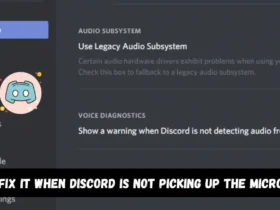
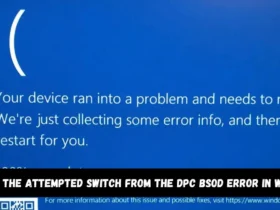
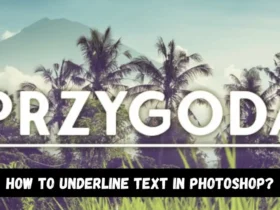
Leave a Reply