How to watch Instagram videos on Roku?
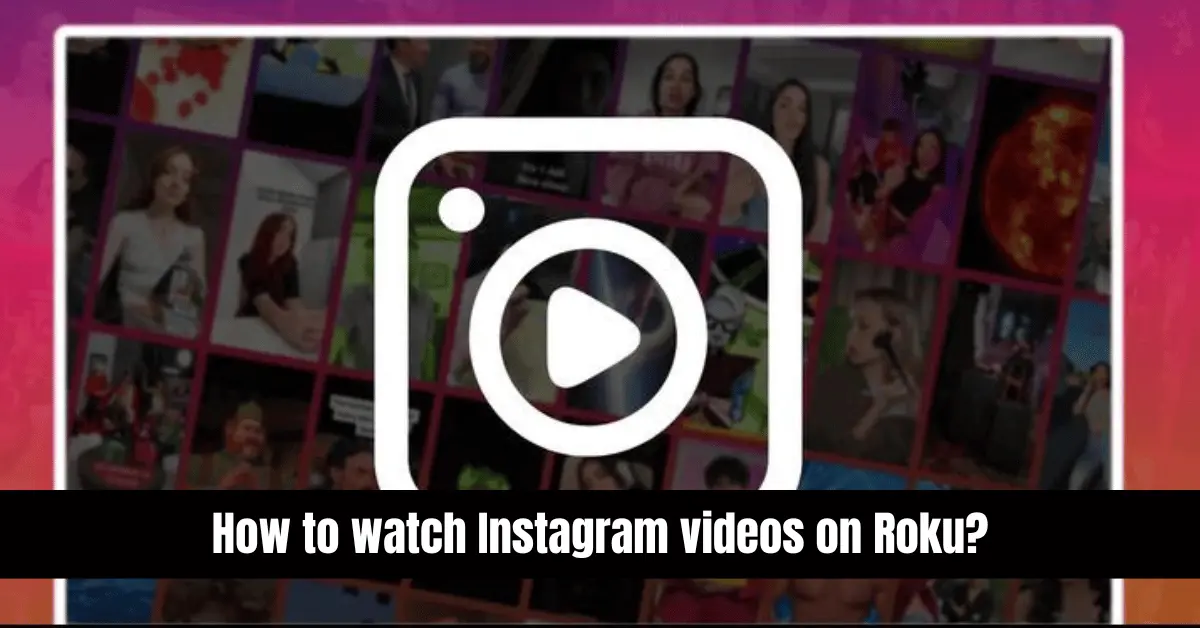
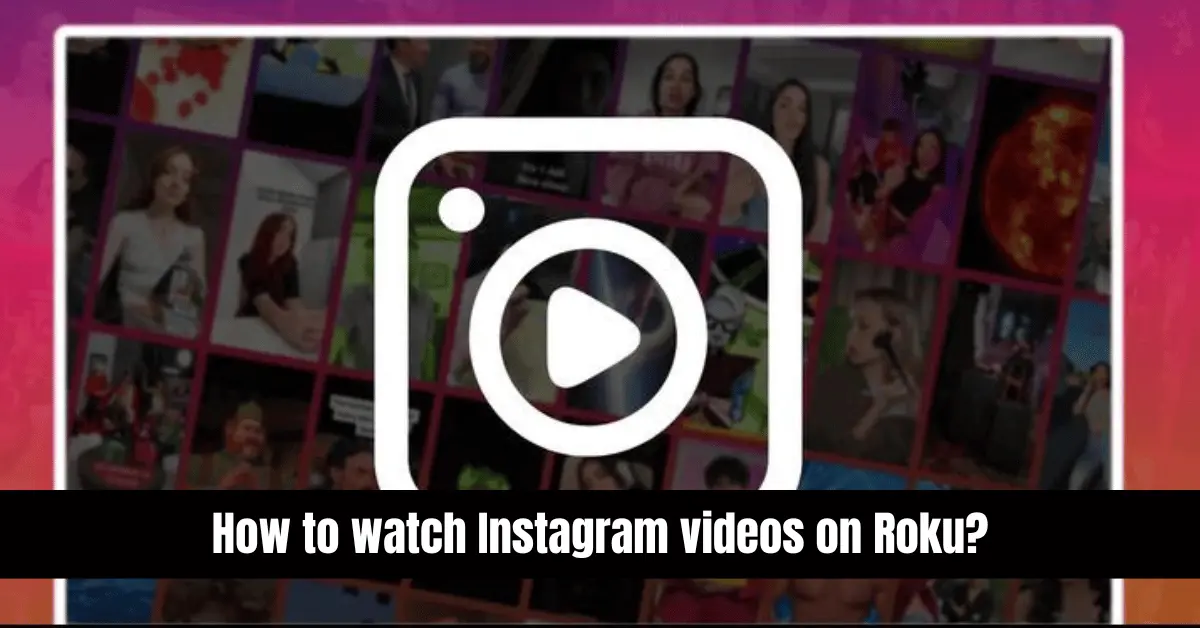
Instagram offers a diverse range of content, from brief videos to IGTV broadcasts, and sometimes, you want to share these with friends and family on a larger screen. Watching Instagram videos on the big screen of your TV using a Roku device can enhance your viewing experience.
This guide explains how to set up and enjoy Instagram videos on your Roku.
Understanding Instagram’s Features
What is Instagram?
Instagram is a widely popular social media platform with over a billion users globally. It allows users to post pictures, videos, and stories and engage with content from others. Videos on Instagram are typically short, usually under one minute, but the platform also supports IGTV for longer videos and live streams.
Setting Up Roku for Instagram Videos
Initial Roku Setup
- Connect Roku: Insert your Roku device into your television’s HDMI port.
- Access Settings: On your Roku remote, press the home button and navigate to the ‘Settings’ menu.
- System Preferences: In the settings menu, select ‘System’ and proceed to ‘Screen mirroring’.
- Enable Mirroring: Set the screen mirroring mode to ‘Always allow’ to enable continuous mirroring.
How to Watch Instagram Videos on Roku
From an Android Device
- Install Instagram: Download the Instagram app from the Google Play Store if it still needs to be installed.
- Enable Casting: Swipe down to access the notification tab on your device and select ‘Cast screen.’
- Wireless Display: Tap the three vertical dots for more options and select ‘Enable Wireless Display.’
- Connect to Roku: Select your Roku device from the list of available devices.
- Watch Videos: Open Instagram and play the videos you want; they should now be displayed on your TV via Roku.
From a Laptop/PC
- Access Settings: Click the Windows icon, open ‘Settings,’ then select ‘System’ and click the ‘Display’ tab.
- Wireless Display: Click ‘Connect to a Wireless display’ and choose your Roku device from the list.
- Stream Instagram: Open your web browser, log into Instagram, and play the videos you wish to watch; they will be mirrored to your Roku-connected TV.
From an iPhone
Since direct screen mirroring with Roku is not supported on iPhones, you’ll need a third-party app:
- Download the App: On your Roku, go to ‘Streaming channels,’ search for ‘Mirror for Roku’, and add the channel.
- Install on iPhone: Download the ‘Mirror for Roku’ app from the iOS App Store.
- Connect Devices: Open the app, select your Roku device, and grant the necessary permissions.
- Start Mirroring: Open Instagram on your iPhone, play a video, and it will be mirrored to your TV.
FAQs
Q: Can I watch Instagram Live videos on Roku?
A: You can mirror live videos to your TV via Roku using the methods described for Android and PCs.
Q: Is there a cost associated with the third-party apps for iPhone screen mirroring?
A: Some apps might be free, while others require a purchase or subscription. Check the details in the App Store.
Q: Can I control video playback from my device once it’s mirrored on Roku?
A: Yes, you can control playback directly from your device; any action you take will reflect on the TV screen.
Q: Are there any quality issues when mirroring Instagram videos on Roku?
A: Video quality can depend on your network connection and the capabilities of your Roku device. The mirroring quality is quite good.
By following these steps, you can easily watch Instagram videos on your Roku device, making it possible to enjoy your favorite content on a bigger screen with friends and family. If you have further questions or require additional guidance, please reach out in the comments section below.


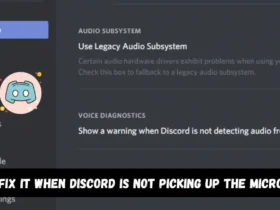
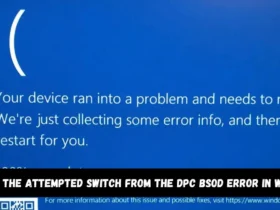
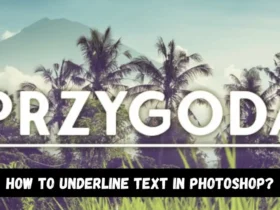
Leave a Reply