Can I change my name on Instagram?
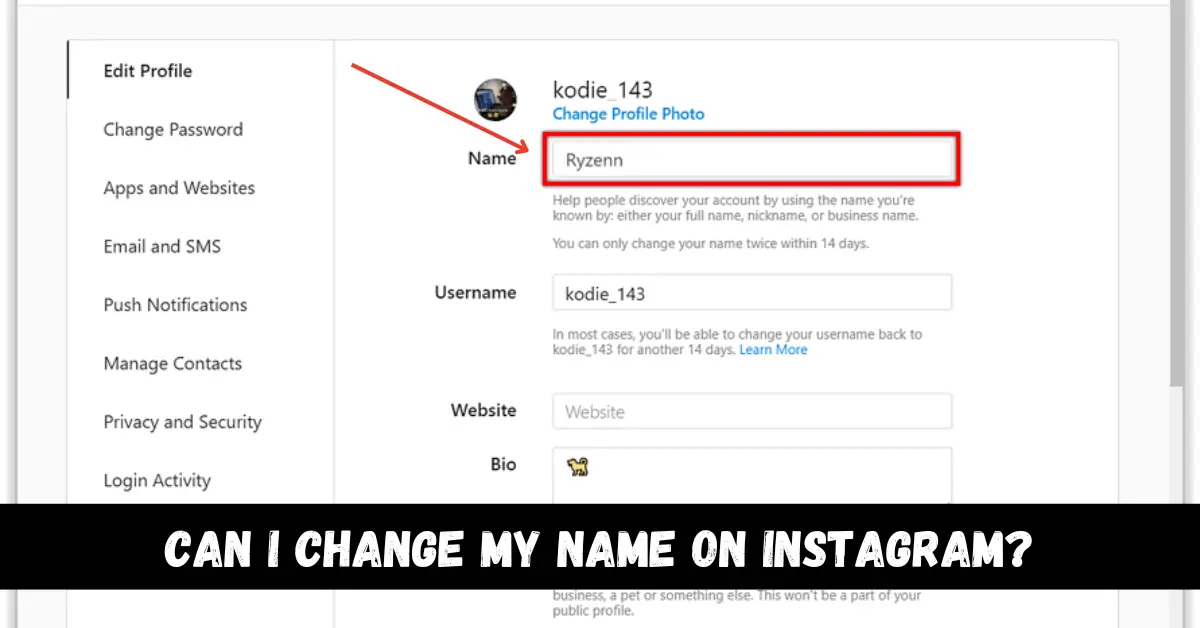
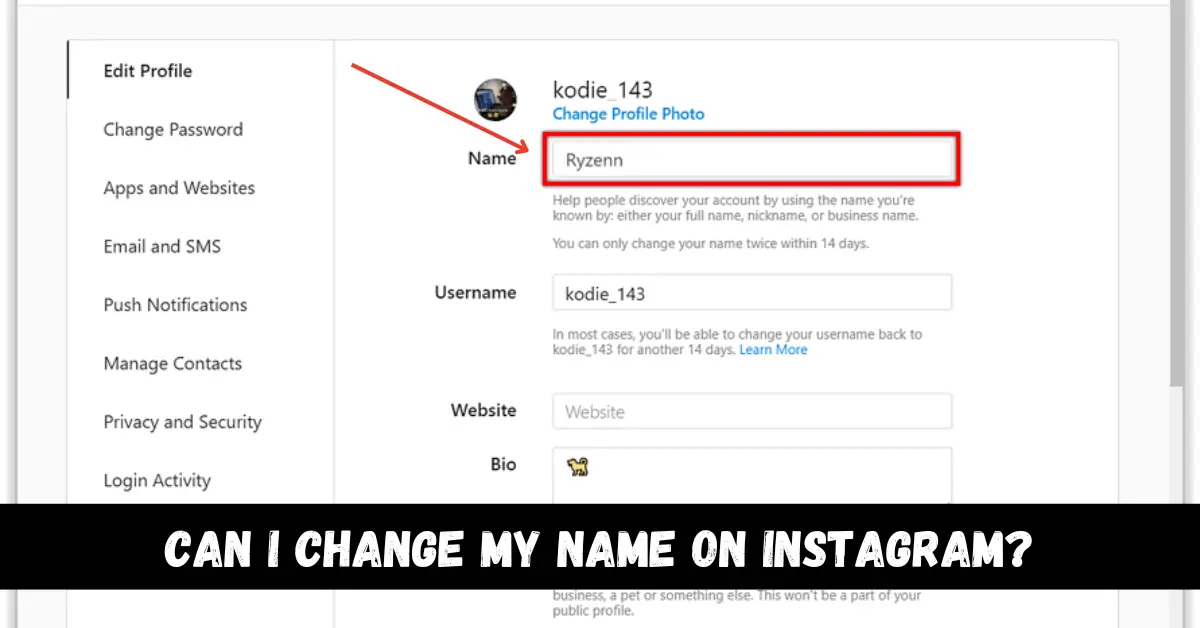
When you create an Instagram account, you get to have two names for your account. The Display name, and the username. The Display Name can be the same as other accounts, but the username is unique. The question is whether you can change them or not. The answer is yes. You can change both Usernames and Display Names of your account on Instagram.
If you want to know how to change your Instagram name, then this article is for you. We will show you how to change your name on Instagram. So let’s jump right into this article.
What is Instagram?
Instagram is one of the most popular apps in the world. It was bought by Facebook in 2012. More than a billion users are on Instagram now. It is mostly about following others and getting followed. You can follow people on Instagram, chat with them, post your pictures and videos and do a lot more stuff. Instagram lets you put a story, like posts, discover a world of videos and photos, and more. You can use different filters on Instagram.
People can search you by using your username or Display Name. When you create an Instagram account, it asks you to choose a username and Display Name. You can choose any Display Name for your account, but the username is unique. It can not be the same as any other account on Instagram. You can change your username on Instagram. You can do it only two times a week. Let us show you how to change your Instagram name.
Can I change my name on Instagram? Step by step Guide
How to change the Username on Instagram?
Step 1
First of all, open the Instagram app on your smartphone and log in to your account if you have not.
Step 2
When you see the news feed, click on the Profile icon at the bottom right corner of your screen.
Step 3
It will open your profile information. Click on the Edit Profile option under your bio.
Step 4
You can edit your profile information here. Select the Username section.
Step 5
Remove the previous username and type a new one. If a message displays that Name already exists, then try another username until you get the Tick icon.
Step 6
Tap on the Tick icon and save the changes. Your username will get changed on Instagram.
How to change Instagram username from PC?
Step 1
First of all, open the web browser of your PC and visit the https://www.instagram.com/ website.
Step 2
Log in to your Instagram if you have to.
Step 3
Click on your profile icon at the top right corner of the screen.
Step 4
Your profile information screen will be displayed. Click on the Edit Profile option.
Step 5
Go to the Username section and type a new one. If a message displays that Name already exists, then try another username. When you have found a unique username, click on Submit. Your username will be changed on Instagram.
How to change Display Name on Instagram?
You can also change your Display Name on Instagram. Let us show you how.
Step 1
First of all, open the Instagram app on your smartphone and log in to your account if you have not.
Step 2
When you see the news feed, click on the Profile icon at the bottom right corner of your screen.
Step 3
It will open your profile information. Click on the Edit Profile option under your bio.
Step 4
You can edit your profile information here. Select the Name section.
Step 5
Remove the previous name and type any name you want. It can be the same as any other account.
Conclusion
We hope that this article helped you change your Instagram username and display name. As we said earlier, you can not change your name more than twice a week. If you have changed your username twice, then you will have to wait a week to do that again. We explained all the details that you need to know to change your name on Instagram. You can change your username and the display name on any platform after reading this article. If you have any queries related to this topic, then tell us in the comment section. We would love to help you.


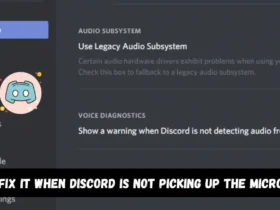
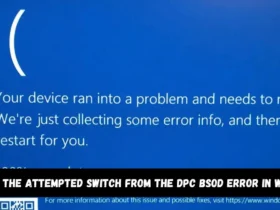
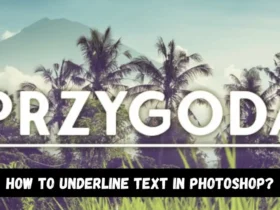
Leave a Reply